Was this content helpful?
How could we make this article more helpful?
Navigation
Home screen
Use the Home screen to view the drive's status, set up Toolkit activities, safely eject volumes, and more.
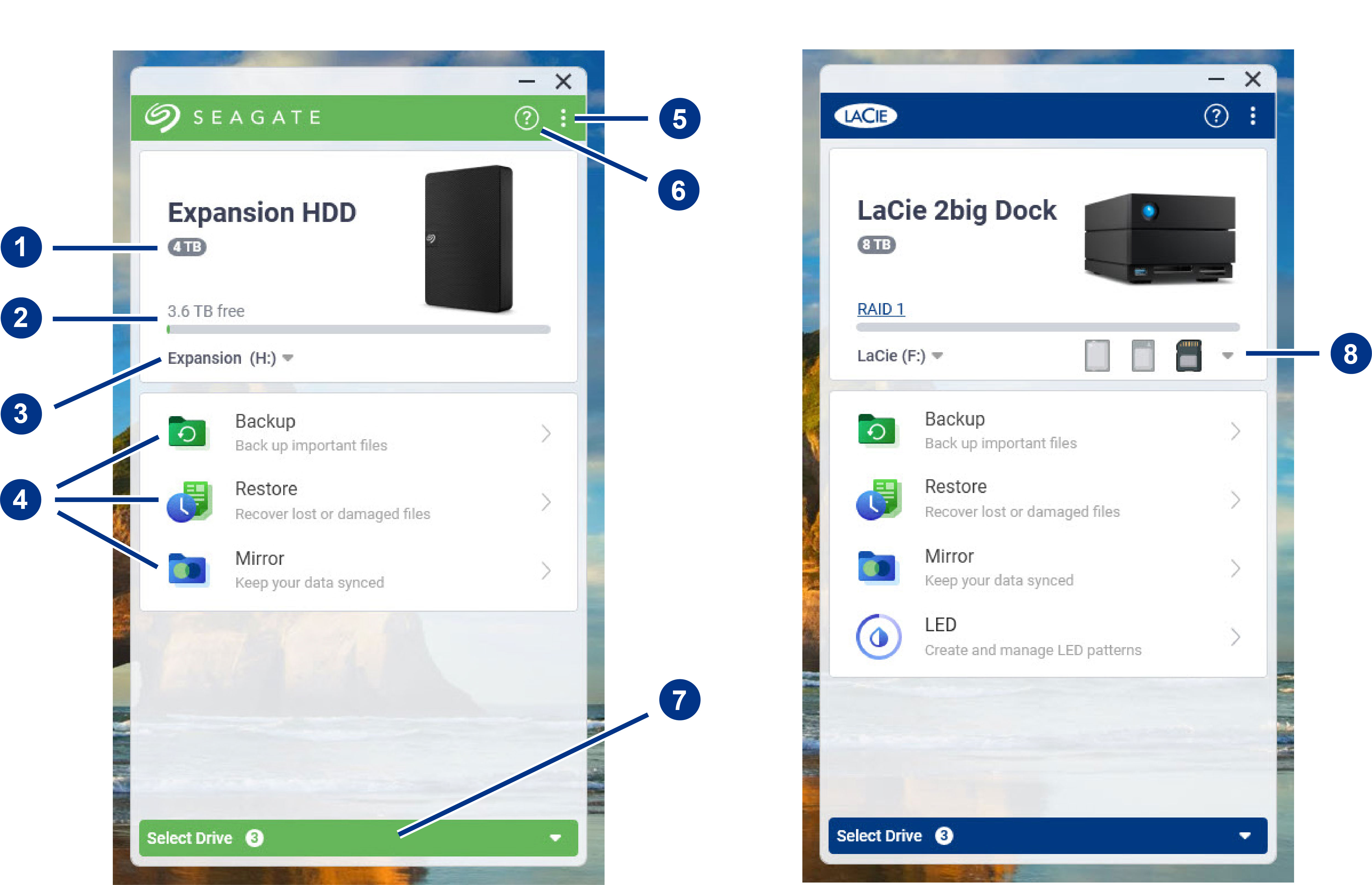
- Drive capacity—View the drive's storage capacity.
- Available capacity—View the amount of storage capacity available.
- View volumes/eject—View volumes on the drive/safely eject volumes.
- Activities—Click to set up or edit an activity.
- More—Click on the icon to change settings or quit Toolkit.
- Help—Click on the icon to get help with your drive.
- Select drive—Click to select another drive (when multiple drives are connected).
- View storage cards/eject—(Devices with card slots only) Click to view information on inserted storage cards/safely eject storage cards.
Your Seagate or LaCie model determines which activities appear in Toolkit. Depending on your drive, you may see the following activities (as shown in the image above):
Some Seagate and LaCie models support Sync Plus instead of Backup/Restore/Mirror:
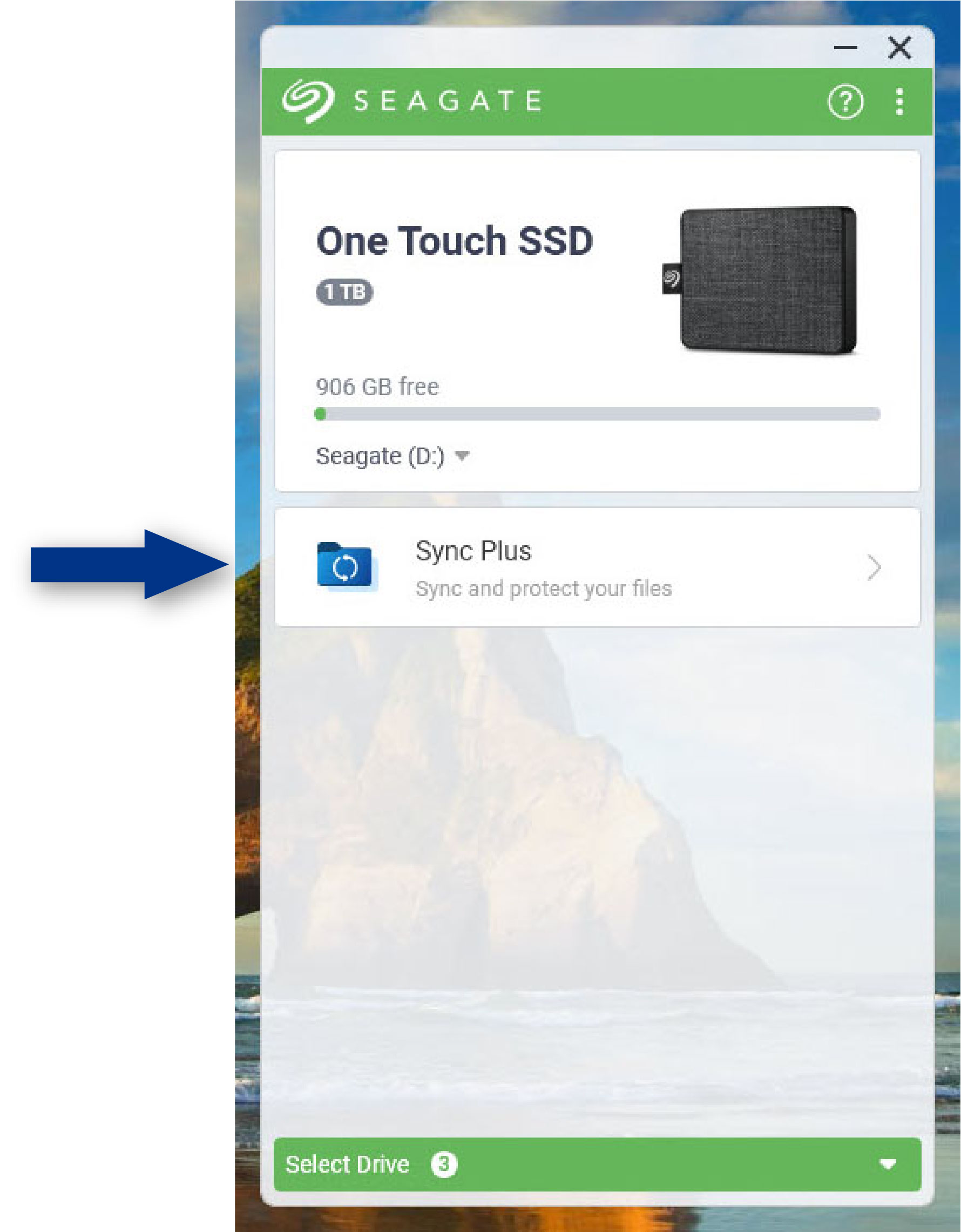
Seagate and LaCie self-encrypting drives (SED) also include the Seagate Secure activity:
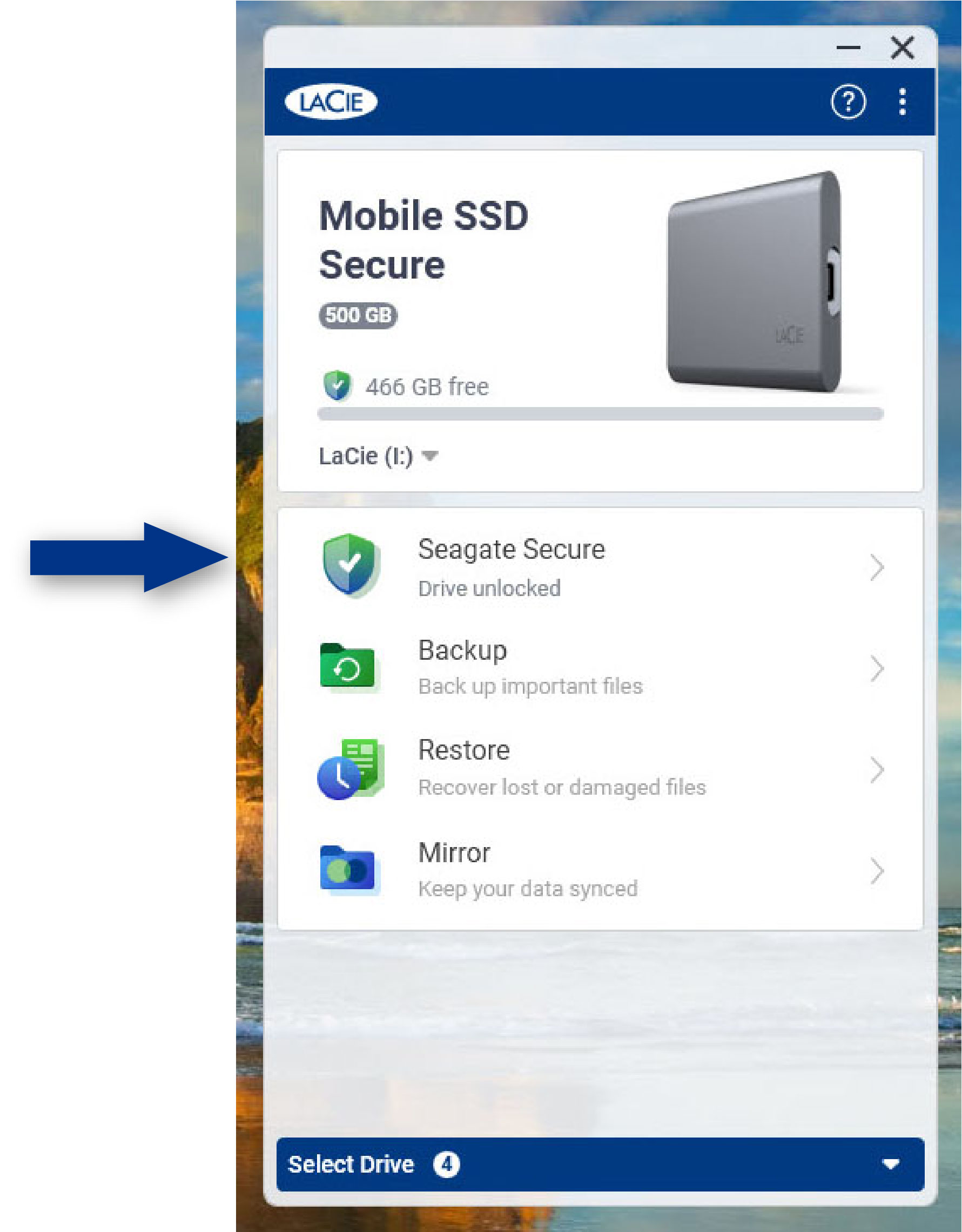
Drives with customizable LEDs include the RGB or LED activity:
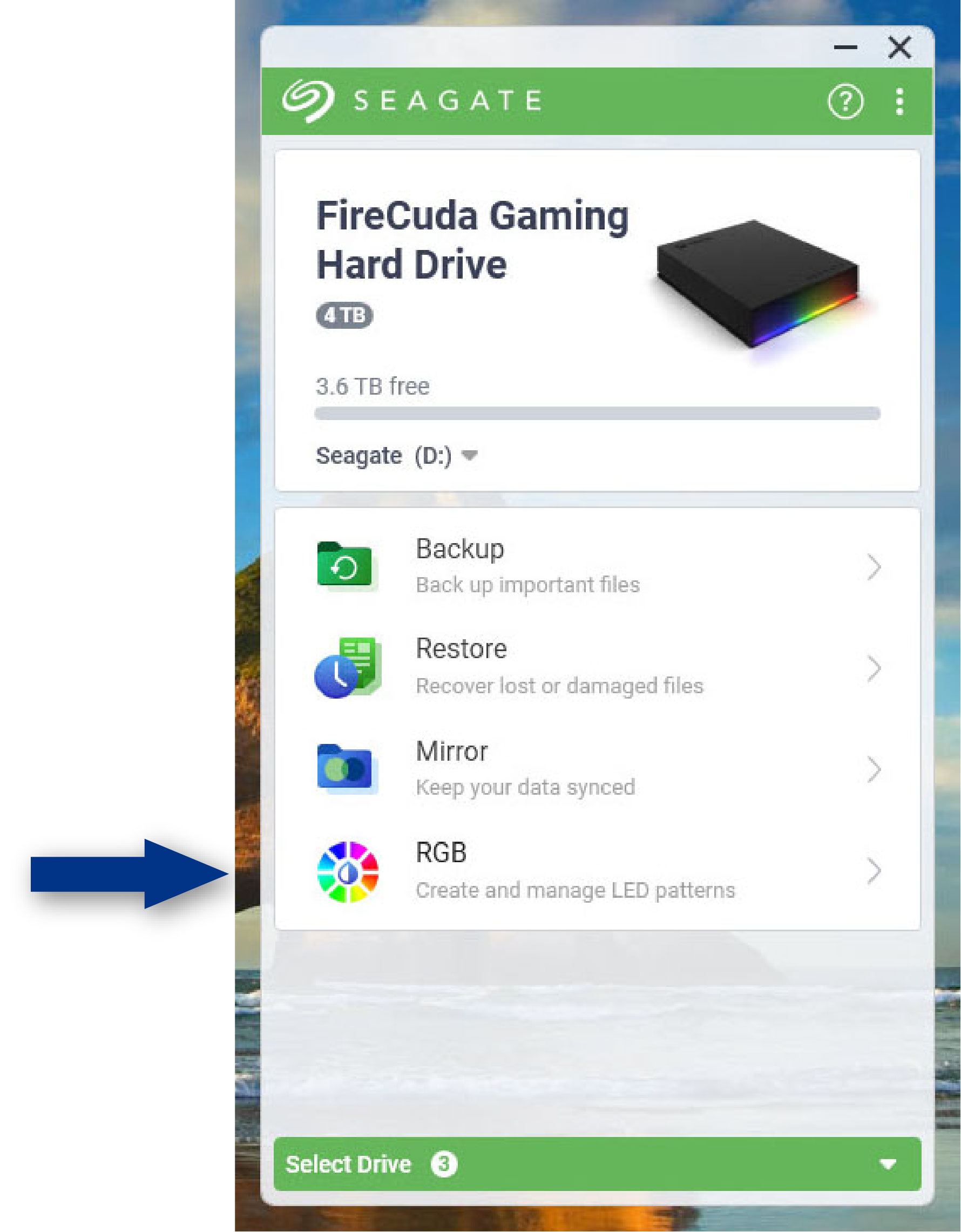
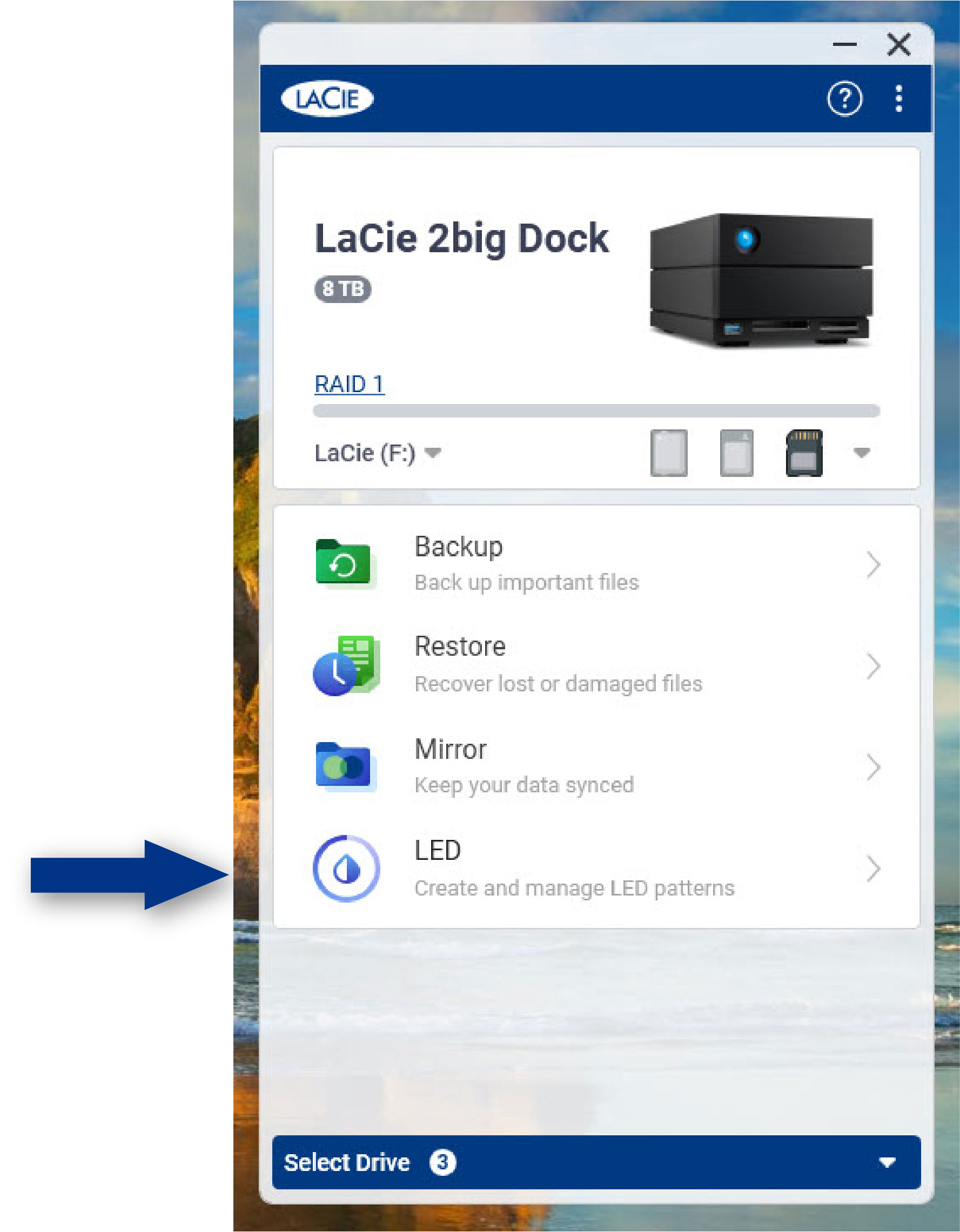
Previous versions of Toolkit
If you installed Toolkit previously and the app has not been updated recently, your Home screen may look different.
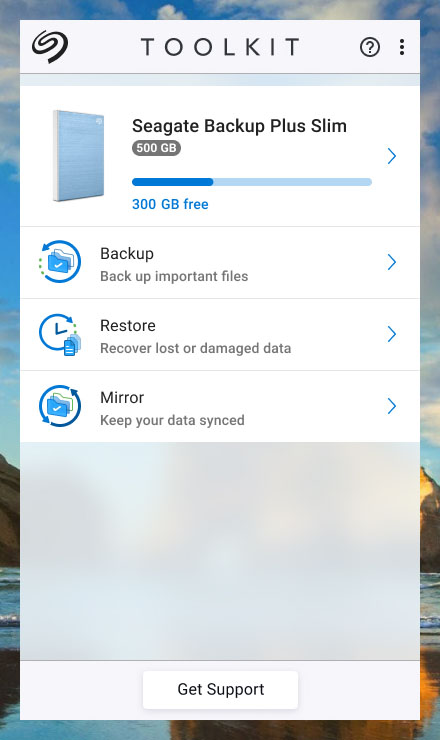
Go to an activity chapter in this manual for more details on managing activities using the current and previous versions of Toolkit.