Was this content helpful?
How could we make this article more helpful?
Docking Features
The LaCie 2big Dock provides you with convenient means of managing your creative digital content. Insert SD and CompactFlash cards to transfer files for safe storage. Connect smartphones, cameras, and other devices to the USB 3.0 hub to access content.
USH-II Secure Digital Extended Capacity (SDXC) Memory Card Reader
Reading an SD memory card
- Hold your SD, SDHC, or SDXC memory card upright with the label on top (pins on bottom).
- Insert the card into the SD slot on the front of the device as far as it will go (you may hear an audible ‘click’), and then release. The card is now locked in the slot.
- Open a Finder or Explorer window to browse and manage the contents of the SD card.
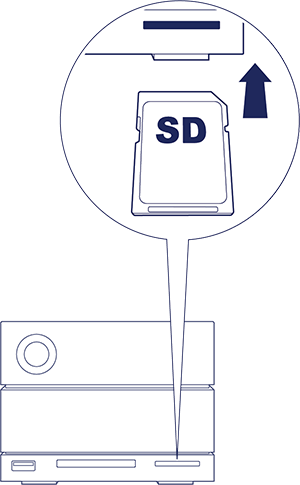
Removing an SD memory card
- Make sure that the SD memory card is not being accessed.
- Using a Finder or Explorer window, eject the SD card volume.
- Push the card into the SD slot on the front of the device as far as it will go (you may hear an audible ‘click’), and then release. The card is ejected.
- Remove the card from the slot.
CompactFlash (CF) Revision 6.0 Type I (UDMA 7) Memory Card Reader
Reading a CF memory card
- Hold your CompactFlash memory card upright with the label on top.
- Insert the card into the CF slot on the front of the device and gently push it in until it’s seated in the slot.
- Open a Finder or Explorer window to browse and manage the contents of the CF card.
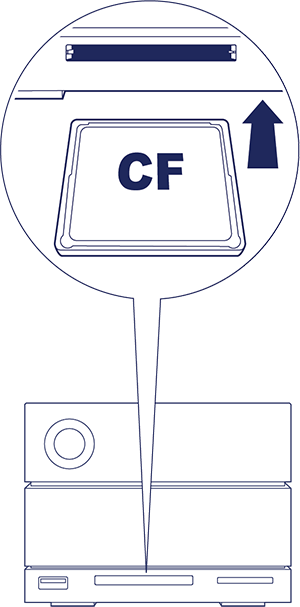
Removing a CF memory card
- Make sure that the CF memory card is not being accessed.
- Using a Finder or Explorer window, eject the CF card volume.
- Remove the card from the slot.
USB 3.0 Hub
The USB 3.0 hub delivers 5W of power to connected phones and other devices. Use the hub to transfer files from digital cameras and other drives.
Connecting a device to the USB 3.0 hub
- Hold the USB 3.0 end of the cable upright.
- Insert the cable end into the USB 3.0 port on the front of the device.
- Open a Finder or Explorer window to browse and manage the contents of the device.
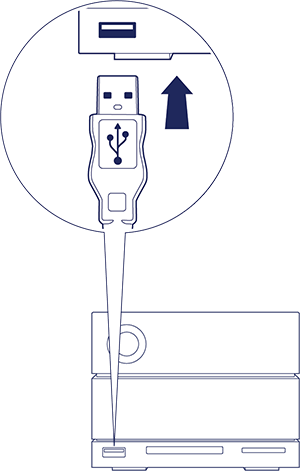
Disconnecting a device from the USB 3.0 hub
- Make sure that the device is not being accessed.
- Using a Finder or Explorer window, eject the device volume.
- Remove the USB 3.0 end of the cable from the port.